Save time by easily registering for and checking in to appointments from your mobile device or computer -- up to seven days in advance.
- To get started, log in to your Portneuf Medical Center MyChart account from your mobile device or computer. Don’t have a MyChart account? Click here.
- On the dashboard, click the green eCheck-In button next to the appointment for which you’d like to check in.
- Follow each prompt by clicking the “Next” button to complete registration information related to billing, insurance, pharmacies, allergies and more.

Check in for your appointment on your mobile device BEFORE entering the waiting room!
By turning on the appointment arrival setting in MyChart, you can receive push notifications on your mobile device with easy-to-follow steps to check-in before entering the waiting room for your appointment.
- After logging in to the Portneuf Medical Center MyChart app on your smartphone or tablet, tap your name or image at the top of the screen. When the menu appears, click Account Settings.
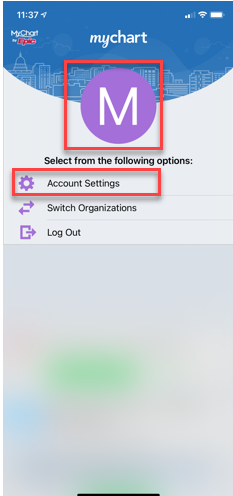
- In Account Settings, look for Appointment Arrival and tap the button to the “on” status. This will walk you through step-by-step instructions to turn on location services on your device and within the app.
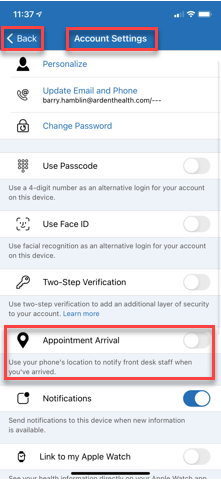
- Click the Get Started button. Then, follow the prompts on the screen and you will be set for your next appointment! Enjoy the time-saving benefits of appointment registration and check-in easily from your smartphone or tablet.
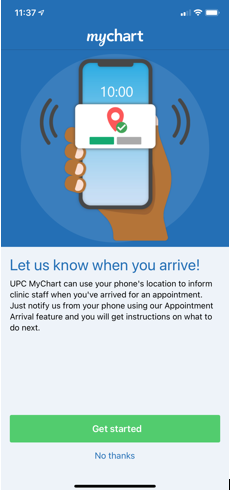
If you need assistance, call the MyChart Patient Support Line at 855.523.8770.